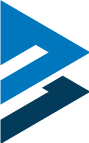CAD Files
Instructions for Downloading 3D CAD Model Files:
- Select the product line and part family from the section below and click Download Now.
- First time users will be presented with a form. Complete the form and click Submit. Returning users will bypass the form.
- The CAD configurator/selector window will open.
- Use the drop-down menu on the left to select a Part Number or to configure a CAD Model. Click Update Preview.
- Click the Download tab on the top of the window and Select Format from the drop-down list. Click Generate File.
- The CAD file will be generated. When complete click Finished! Select Here to Download.
- The file will begin to download.
Instructions for Importing SWB files into SolidWorks:
- Configure a model and select the Download tab.
- Select SolidWorks Macro from the menu and click Generate File.
- Click Finished! Select Here to Download. When finished, unzip the downloaded file.
- Launch SolidWorks. Use the menu system to select Tools, Macros, Run.
- Select the SWB file and click Open.
- Select a folder to create the files and click OK.
For complete instructions, download our step-by-step guide.